Installation
Unzip the downloaded folder and open the Samba20.pkg file(Mac) or Samba20W.exe for Windows. On Mac, click on Samba20.pkg and then follow the instructions to install the plug-in. On the second view of the installation tab (called installation type) click on “Customise” if you want to choose to install only the VST3 or AU or Standalone version. For windows, just click over Samba20Windows.exe and follow the instructions.
In some devices there’s a security warning about unidentified developer. Just go to system preferences/security&privacy/ and click “open anyway”.
When installation finishes, open your DAW and locate your plug-in. It should be on instruments or drum plug-in section. In some DAW’s you will need to scan for new plugins.
Usually the plug-ins are installed on YourDisk/Library/Audio/Plug-Ins/VST3 (or Components) for Mac. On Windows, Program Files/ Common Files/ VST3 folder.
Open and Play
Samba20 is a very easy and intuitive drum sound player that will play from an external sequencer, like your DAW(Cubase, Reaper, Logic for example) with VST3 support or an external drum player or a sequencer.
In your DAW, add a new instrument track and choose Samba202 from the menu. It will open the plugin’s GUI ( user interface).
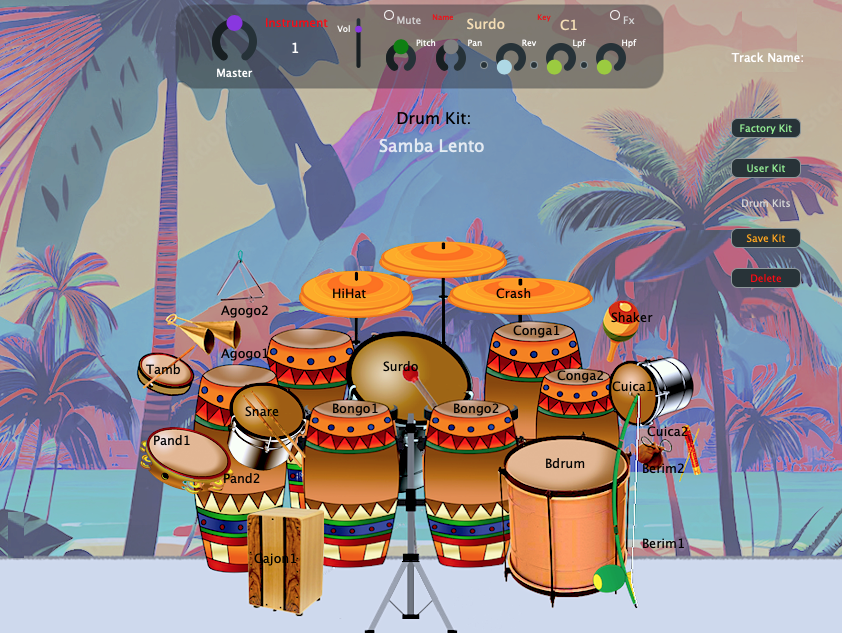
If you click over the instrument drawing name with the mouse, it will play the percussion sound.
Now you see the plug-in front panel, Master Volume, Instrument number, Instrument Volume, Mute button, Pitch, Pan, Reverb, LowPassFilter, HighPassFilter and FX on/off.
The Tracks section you find the Track Name (from the DAW), Factory Kits, User Kits (what you saved), Save Kit button and Delete Kit button.
Let’s play the plug-in. To play, you will need to drag a midi file inside the DAW’s track. Go to the provided 202 Beats folder and choose “Samba Lento” just to start. Drag it to the beginning of Samba20’s track in your DAW.
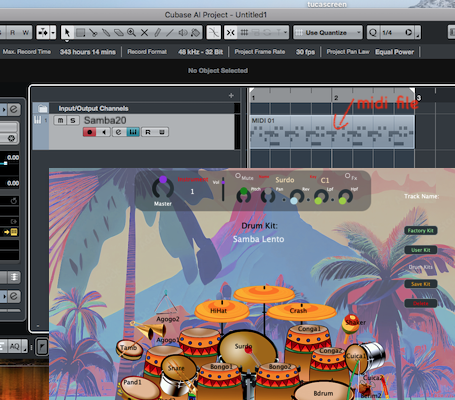
Press play in the DAW and then you will hear the beat from plugin. Loop the track or duplicate it several times to keep playing. You can change the drum kit pressing “Factory Kit” button. From there you will see a menu showing the drum kits available in the machine. You can try different kits while the machine is playing or try to load another midi file from 202 Beats. Begin to choose the right drum kit associated with the beat, usually they have similar names.
Tweaking
The fun part of Samba20 is to tweak it’s knobs to get custom sounds. Apply filters and reverbs to tracks, change instrument’s pitches, pan and volume each one and you will see the results. To load another instrument just click over the instrument name. From there you will see sets of percussion instruments available. Try different instruments to play with.
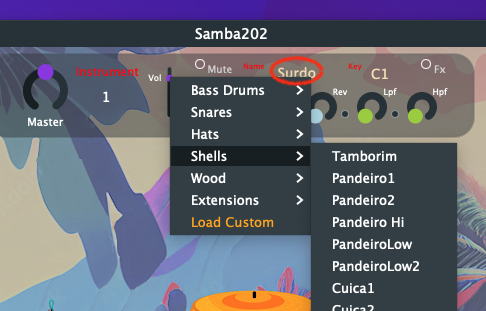
Editing Beats
Samba20 is in fact a drum sound player, where you can hear and edit up to 20 chosen percussion instruments be played from the DAW. It doesn’t save the beat, the beat will be saved in your project in the Samba20’s track. So if you want to edit or create a new one, you can use the DAW instrument track editor. We decided this way because today’s DAW track editor are so powerful and has a way more precise and easier editing capabilities than any drum machine around. Usually double clicking over of the DAW’s drum midi area the editor will show up. If you hit the left side keys (c1 to c2) you will hear the instrument. Same will happen if you connect a keyboard or any midi controller, the keys from c1 to c2 will play the instruments.
You can start your song from any Samba20’s midi file provided, duplicating it and then editing them as long as your song goes.
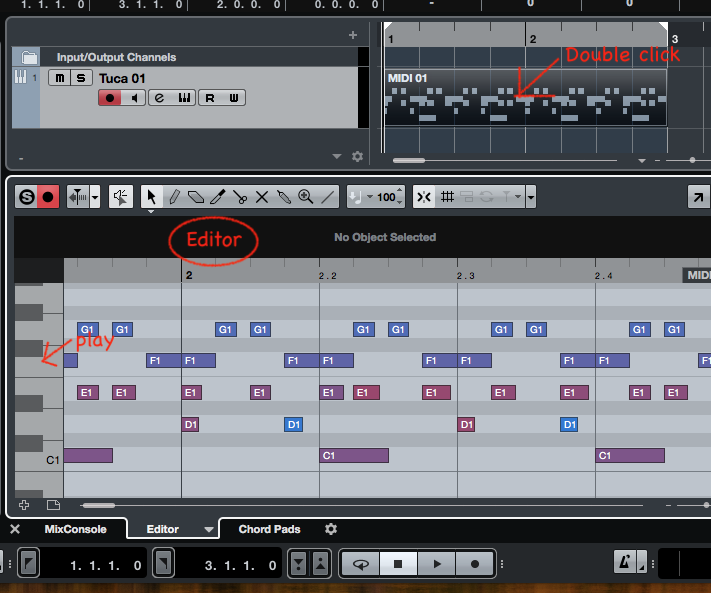
Some DAWs provide a virtual keyboard or let you play the single instruments from the computer’s keys.
Automation
As soon as you get your song track done, you can automate it with Samba20’s parameters. Go to the automation panel inside your track( see your DAW manual) and there you will see Samba20’s parameters like volumes, pitches, filters, mute on/off, etc. Cool effects like pitch and filter variations can be added in your track’s automation and can be restored when you save and close your project.
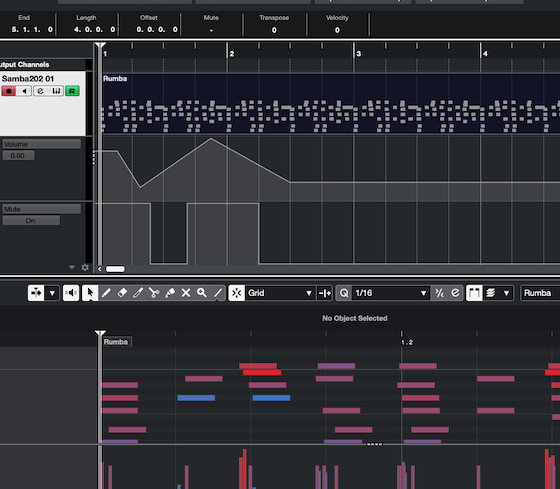
Standalone Version
If you don’t want to use DAW to play your beats, you still can use the Samba20’s standalone version. It will play the instruments from your keyboard or midi controller and you also can connect an external sequencer to play and record custom beats, like a workstation or a drum machine.
Key #
You may need to edit the key number from a specific percussion instrument in order to match a external drum machine, for example. This is very easy: just click over Key and it will show all the keys that you can switch to match the sequencer, controller, drum machine or an external keyboard to play from. Here’s a technical table for midi key numbers:
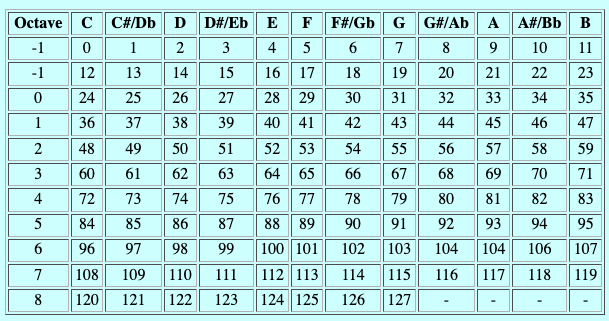
You can edit from C1 (36) to B5 (95).
Saving Drum Kits
When you select different instruments for each track, you created a new drum kit. You can save up to ten drum kits inside. Just click on Save button, choose a name and press Save? again.
You can recall all saved drum kits pressing User button.
Support
We will be happy to assist you for any question or support about Samba20, just email us at brazilloops@hotmail.com .